| Overclocking Utilities/Benches We All Need Em... |
 |
|

03-14-2009
|
 |
Superenthusiast
|
|
Join Date: Feb 2009
Location: Krypton, Hawaii
Posts: 11,028
Rep Power: 10
|
|
 Nibitor Nvidia Bios Editor
Nibitor Nvidia Bios Editor
NVIDIA BIOS Editor (NiBiTor) v4.9 Released
The good souls at MVKTech have released a new version of NVIDIA BIOS Editor (NiBiTor), the popular BIOS tweaking utility for NVIDIA graphics cards. Version 4.9 brings with it a set of feature additions, expanded hardware compatibility and some minor bug fixes. The most significant feature addition is the ability to change voltages beyond the standard ranges. GeForce GTX 285 and GTX 295 are now supported. Minor bug fixes make for the rest of the mix.
DOWNLOAD: NVIDIA BIOS Editor v4.9
Source: techpowerup.com
__________________
What kind of community do you intend to re-build?
tell me your sins and I'll sharpen my knife...(Take me to church)
|

04-06-2009
|
 |
Superenthusiast
|
|
Join Date: Feb 2009
Location: Krypton, Hawaii
Posts: 11,028
Rep Power: 10
|
|
Update: v5.0
NVIDIA BIOS Editor - NiBiTor Version 5.0 Released
NVIDIA BIOS Editor (NiBiTor), the ultimate tool for NVIDIA video cards tweaking, was updated today towards version 5.0. Using NiBiTor graphics card enthusiasts can change the boot up message text & color, GPU/shader & memory clocks, hidden features like SBA (Side Band Addressing) and much more. All this is to gain some extra performance or just to customize your card the way you want it. This new version is build upon the logic of the previous version, with some minor fixes. It adds support for a couple more new NVIDIA video cards (the full list is below) and an Voltage IC Option in the program.
DOWNLOAD: NVIDIA BIOS Editor (NiBiTor) 5.0 » Read full story
__________________
What kind of community do you intend to re-build?
tell me your sins and I'll sharpen my knife...(Take me to church)
|

07-16-2009
|
 |
Superenthusiast
|
|
Join Date: Feb 2009
Location: Krypton, Hawaii
Posts: 11,028
Rep Power: 10
|
|
Quote:
|
Originally Posted by Techpowerup
NVIDIA BIOS Editor (NiBiTor) v5.1 Released
NVIDIA BIOS Editor, better known as NiBiTor, received an update today. The popular NVIDIA graphics card BIOS modification utility has been updated to version 5.1, with a slightly expanded GPU support list, and a number of minor bug fixes. NiBiTor adds support for the following GPUs: - <LI itxtvisited="1">GeForce GTS 160M <LI itxtvisited="1">GeForce 9800M GTS 1 GB <LI itxtvisited="1">GeForce GTS 250
- GeForce GTX 275
As always, a part of its code is updated to provide limited experimental support for new familiar unsupported devices.
DOWNLOAD: NiBiTor v5.1
Source: MVKTech
|
Update to v5.1
__________________
What kind of community do you intend to re-build?
tell me your sins and I'll sharpen my knife...(Take me to church)
|

07-16-2009
|
 |
Planning my comeback..!
|
|
Join Date: Jun 2009
Location: South Africa
Posts: 260
Rep Power: 16
|
|
i love this tool 
__________________
Quote:
|
you ln2 guys are sick - Splave 06-26-2009
|

|

07-28-2009
|
 |
Don't Know
|
|
Join Date: Feb 2009
Location: OKC
Posts: 5,144
Rep Power: 10
|
|
Quote:
Originally Posted by Vivi

i love this tool  |
Would you mind sharing what ya know on it as I am fixin to embark upon this tool and need all the info I can get 1st? Or link me to some knowledge.
|

07-29-2009
|
 |
OCA Gladiator
|
|
Join Date: May 2009
Posts: 649
Rep Power: 16
|
|

Stolen from [H]ardForums 
Quote:
Flashing your video BIOS can be a really scary and intimidating process, but done properly it's really not all that scary or dangerous. With the advent of a Windows version of the Nvidia BIOS Flashing tool this process is even easier, so since I've done this about a bajillion and a half times over the years why not write a quick howto for everyone else?
----------------------------------
HOW TO: Flash your video card's BIOS in Windows (nVidia)
This how to was written with the G80 boards in mind - specifically the 8800GTS. The procedure is virtually identical with all of the other nVidia boards.
WARNING
Flashing your BIOS can be dangerous whether it's your video card BIOS or motherboard BIOS. If you don't know what you are doing you can render your video card useless, kill your PC, let the dogs out, or cause a rip in the space-time continuum. According to most of the nVidia board partners flashing the BIOS on their cards will VOID THE WARRANTY. I cannot and will not be held responsible if you break your ****. Understand? Comprende? Capiche?
This post explains how to:
* Backup the video BIOS that's on your card.
* Edit the BIOS with NiBiTor
* Flash the new edited BIOS to your card.
You will need:
* Installed operating system: Windows 2000, Windows XP (32-bit or 64-bit), Windows 2003 (32-bit or 64-bit), or Windows Vista (32-bit or 64-bit)
* NVFlash 5.33 for Windows [CLICK TO DOWNLOAD]
* NiBiTor 3.4a (The nVidia BIOS Editor) [CLICK TO DOWNLOAD]
NOTE: The files above are hosted on my personal server, and are meant for the [H]ardForums only.
WindowsVista
WINDOWS VISTA USERS: The Windows version of NVFlash works just fine with Windows Vista, but there are slightly different or additional steps when using NVFlash under this O/S. Mainly, you MUST disable driver signature checking under the 64-bit version of Windows Vista. You do this by rebooting and pressing the F8 key before Windows loads and choosing "Disable Driver Signature Enforcement" from the boot menu.
The additional information for Windows Vista users are highlighted in blue boldfaced print in this how to.
Backing up your card's original BIOS
Before you flash a modified BIOS to your card you should ALWAYS back up your current working BIOS. You never know when or how something could go wrong with your new BIOS and you may need to revert back to your original BIOS version for a variety of reasons. In the context of this how to we need to do this step ANYWAY to save the BIOS for editing in the next step.
WINDOWS VISTA x86-64 (64-bit) USERS: Before going any further you MUST reboot and hit F8 to access the Windows Boot Menu. Use the arrow keys to select "Disable Driver Signing" from the boot menu and press ENTER.
1. First you need to extract the NVFlash archive you downloaded to an empty directory. For this howto we've extracted the files to D:nvflash.
2. Now you need to open a command prompt window. You can do this a number of ways but we will use the "Start" menu. Navigate to the "Command Prompt" icon from the start menu. (Start -> Programs -> Accessories -> Command Prompt) and click it to launch a command prompt window.
WINDOWS VISTA (32 or 64 bit!) USERS: You need to right-click on the Command Prompt icon and select "Run as Administrator"!)
3. Navigate to the directory where you just extracted NVFLASH. In my case it's on my D: drive in a directory called "nvflash" so I would type:
D:
CD NVFLASH
4. Now let us backup the current BIOS by typing and entering:
nvflash.exe --save oldbios.rom
Here's what the results should be similar to:
We just saved our current BIOS to a file named "oldbios.rom".
Editing your BIOS using NiBiTor
Now let's edit the BIOS! We will use an excellent third party tool called NiBiTor (Short for the nVidia BIOS Editor. This advanced tool will allow you to edit MANY aspects of your video card BIOS including clock speeds.
1. Install NiBiTor by launching the NiBiTor installer/extractor you already downloaded.
2. Launch NiBiTor from the directory it was extracted to.
3. Now to go the File menu and select "Open". Navigate to and select the BIOS file you saved earlier. In our case it's "oldbios.rom" in D:nvflash.
4. Now the BIOS file (oldbios.rom in our case) has been loaded into NiBiTor and is ready for editing.
Here is what our NiBiTor looks like once we have loaded our BIOS:
From this point you can edit the BIOS a variety of ways, and consequentially SCREW UP YOUR BIOS if you don't know what you are doing. So BE CAREFUL.
For the purposes of this howto we are going to do what the majority of you want to do, and that's overclock your card via the BIOS.
5. So let's overclock our card, permanently.
I happen to know the limits of my 8800GTS 640MB, and I know that it can comfortably handle a core speed of 580mhz, a shader clock of 1400mhz, and a memory speed of 850mhz (1700mhz ddr). So next to "3D" I am going to change the speeds accordingly:
(My 8800GTS is actually capable of MUCH higher clocks all around, but I like to play it somewhat safe especially for this howto - nearly all 8800GTS should be able to reach these speeds without extra cooling)
6. Now let's save our BIOS with the new clock speeds! Go to File -> Save BIOS... and save your BIOS to the same directory that your copy of NVFLASH is. Save it with the filename "newvbios.rom".
NiBiTor will pop up a little window saying "File saved" to let you know the file was saved sucessfully. Now you can close NiBiTor!
So at this point we've backed up our current BIOS, and edited it for BIOS level overclocking. You can do a LOT more with NiBiTor and we will discuss that in the second post in this thread, but for now you can find information on more of the advanced options you can change using NiBiTor by visiting the NiBiTor Guide over at Mvktech.net.[/size]
Flashing your card with a new BIOS
1. Open a command prompt window. You can do this a number of ways but we will use the "Start" menu. Navigate to the "Command Prompt" icon from the start menu. (Start -> Programs -> Accessories -> Command Prompt) and click it to launch a command prompt window.
WINDOWS VISTA (32 or 64 bit!) USERS: You need to right-click on the Command Prompt icon and select "Run as Administrator"!)
2. Navigate to the directory where you extracted NVFLASH earlier. In my case it's on my D: drive in a directory called "nvflash" so I would type:
D:
CD NVFLASH
3. Now comes the fun and dangerous part! Let's use NVFlash.exe to flash our 8800GTS with the new BIOS file we just made in NiBiTor! You do this by typing "nvflash.exe newbios.rom". The flashing tool will examine the BIOS file and then ask you to confirm by pressing the Y key - you can also CANCEL at this point by pressing N.
Once you press Y there is NO TURNING BACK. The flashing tool will begin reprogramming the EEPROM on your card with the new BIOS. During this process you should NOT try to interrupt it in any way. It will take around 20 to 30 seconds to complete. Once the flashing procedure has completed you will see "Update Successful.".
Example:
4. Your card has now been flashed with the new edited BIOS. You should close the Command Prompt window and all other open windows, and restart your PC via the Start menu shut down or restart options.
So let's reboot and check the nVidia nTune panel to see what it shows our default clock speeds as:
Well how about that?
So there you have it! No more messing with third party applications to overclock a card you know is stable at a certain speed. It's a great method when you like a clean system.
|

|

07-29-2009
|
 |
Don't Know
|
|
Join Date: Feb 2009
Location: OKC
Posts: 5,144
Rep Power: 10
|
|
Good to know. Currently the EVGA volt monitor doesn't work for these 2nd generation 295's and at that I have a BFG so I dunno if it would even work. I figure it would though as i am still able to use EVGA's Precision on this card.
|

07-29-2009
|
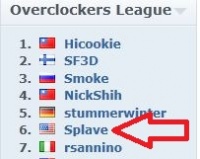 |
MIA POML
|
|
Join Date: Feb 2009
Location: Work
Posts: 4,307
Rep Power: 21
|
|
The single PCB 295's don't utilize the volterra pwm's like the dual pcb. You are SOL for soft mods.
__________________


|

07-29-2009
|
 |
Don't Know
|
|
Join Date: Feb 2009
Location: OKC
Posts: 5,144
Rep Power: 10
|
|
That might explain why I couldn't get it to work last night. I wonder how I will get more volts to it, hard mod? Damnit!
|

07-29-2009
|
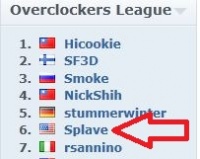 |
MIA POML
|
|
Join Date: Feb 2009
Location: Work
Posts: 4,307
Rep Power: 21
|
|
Hard mod it is brudder. I don't remember seeing the mod for it yet though.
__________________


|
 |
|
 Posting Rules
Posting Rules
|
You may not post new threads
You may not post replies
You may not post attachments
You may not edit your posts
HTML code is Off
|
|
|
All times are GMT -10. The time now is 03:49 PM.
Copyright ©2009-2014, Overclockaholics
|